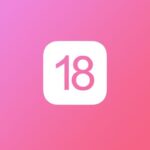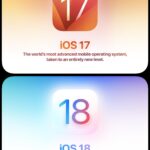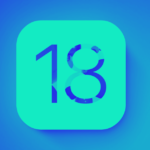Updating to a new iOS version can be exciting, but it often comes with its own set of challenges. iOS 18, despite its many new features and improvements, is no exception. Users have reported various issues ranging from battery drain to Wi-Fi connectivity problems. In this article, we will explore some of the most common issues faced by users after updating to iOS 18 and provide practical solutions to troubleshoot them.
Battery Drain Issues
One of the most common complaints after updating to iOS 18 is rapid battery drain. This can be frustrating, especially if you rely on your iPhone throughout the day. Here are some steps to mitigate battery drain:
Check Battery Usage
Go to Settings > Battery to see which apps are consuming the most power. If you notice any unusual activity, consider limiting the use of those apps or finding alternatives.
Disable Background App Refresh
Background App Refresh allows apps to update content in the background. Disabling this feature can help conserve battery life. Go to Settings > General > Background App Refresh and turn it off for apps that don’t need it.
Adjust Display Settings
Reducing screen brightness and enabling Auto-Lock can also help save battery. Go to Settings > Display & Brightness to make these adjustments.
Wi-Fi Connectivity Problems
Another common issue is Wi-Fi connectivity problems. Users have reported difficulties in connecting to Wi-Fi networks or experiencing slow internet speeds. Here are some troubleshooting steps:
Forget and Reconnect to Wi-Fi Network
Go to Settings > Wi-Fi, tap on the network you’re having issues with, and select ‘Forget This Network.’ Then reconnect to the network by entering the password again.
Reset Network Settings
If forgetting and reconnecting doesn’t work, try resetting your network settings. Go to Settings > General > Reset > Reset Network Settings. Note that this will erase all saved Wi-Fi passwords.
Update Router Firmware
Sometimes, the issue might be with your router. Check if there’s a firmware update available for your router and install it.
Bluetooth Issues
Bluetooth connectivity problems can also arise after updating to iOS 18. If you’re having trouble connecting to Bluetooth devices, try the following solutions:
Toggle Bluetooth
Turn Bluetooth off and then back on. Go to Settings > Bluetooth and toggle the switch.
Forget Bluetooth Device
Go to Settings > Bluetooth, tap on the ‘i’ icon next to the device you’re having issues with, and select ‘Forget This Device.’ Then try reconnecting.
Reset Network Settings
If the above steps don’t work, resetting network settings can also help resolve Bluetooth issues.
App Crashes and Freezes
Some users have reported that certain apps crash or freeze after updating to iOS 18. Here are some steps to fix this:
Update Apps
Ensure that all your apps are updated to the latest version. Go to the App Store and check for updates.
Reinstall Problematic Apps
If updating doesn’t help, try uninstalling and reinstalling the problematic apps.
Clear App Cache
Some apps allow you to clear the cache, which can help resolve performance issues. Check the app’s settings to see if this option is available.
Performance Issues
Performance issues such as lagging or slow response times can also occur after updating to iOS 18. Here are some tips to improve performance:
Restart Your iPhone
Sometimes, a simple restart can resolve performance issues. Hold down the power button and slide to power off. Then turn your iPhone back on.
Free Up Storage Space
Low storage space can affect performance. Go to Settings > General > iPhone Storage to see what’s taking up space and delete unnecessary files or apps.
Disable Unnecessary Features
Disabling features like Siri Suggestions, Background App Refresh, and Motion Effects can also help improve performance.
“The only way to do great work is to love what you do.”
Steve Jobs
Conclusion
Updating to iOS 18 brings many new features and improvements, but it can also introduce some issues. By following the troubleshooting steps outlined in this article, you can resolve common problems and enjoy a smoother experience with your iPhone. Remember to keep your device and apps updated, and don’t hesitate to reach out to Apple Support if you encounter persistent issues.