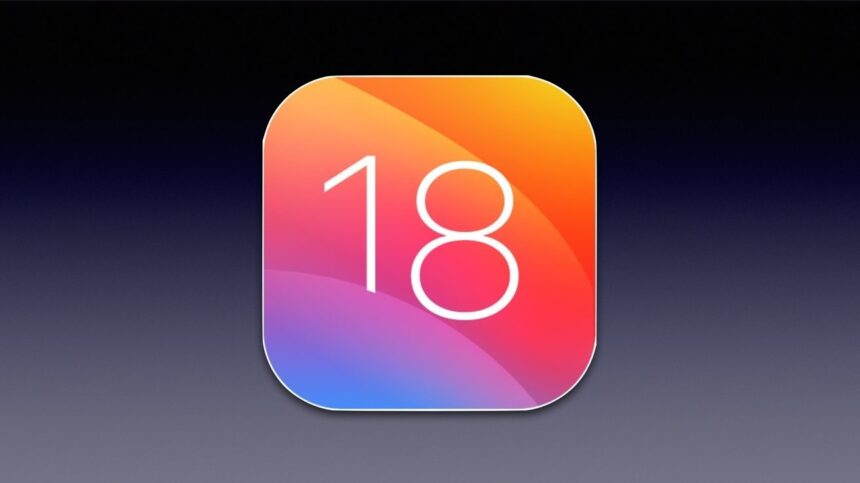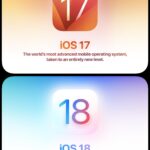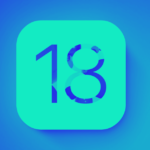Updating your iPhone to the latest iOS version can be an exciting yet daunting task. With iOS 18, Apple has introduced a plethora of new features and improvements that you won’t want to miss. This guide will walk you through the process of installing iOS 18 on your iPhone, ensuring a smooth and hassle-free update.
Why Update to iOS 18?
iOS 18 brings a host of new features, including enhanced privacy settings, customizable home screens, and improved messaging capabilities. Whether you’re looking to take advantage of the latest security updates or explore new functionalities, updating to iOS 18 is a step worth taking.
Preparing Your iPhone for the Update
Before you begin the update process, it’s crucial to prepare your iPhone to avoid any potential issues.
1. Backup Your Data
Ensure that all your important data is backed up. You can use iCloud or iTunes to create a backup of your iPhone. This step is essential in case something goes wrong during the update process.
2. Check Compatibility
Not all iPhones are compatible with iOS 18. Make sure your device is on the list of supported models. Generally, iPhones from the iPhone 8 and newer are compatible.
3. Free Up Space
iOS updates require a significant amount of free space. Delete any unnecessary apps, photos, or files to ensure you have enough space for the update.
How to Download and Install iOS 18
Once your iPhone is prepared, you can proceed with the download and installation of iOS 18.
1. Connect to Wi-Fi
Ensure your iPhone is connected to a stable Wi-Fi network. This will prevent any interruptions during the download process.
2. Open Settings
Navigate to the Settings app on your iPhone.
3. Go to General
In the Settings menu, tap on ‘General’ and then select ‘Software Update’.
4. Download and Install
Your iPhone will check for available updates. Once iOS 18 appears, tap ‘Download and Install’. Follow the on-screen instructions to complete the installation.
Troubleshooting Common Issues
Sometimes, you may encounter issues during the update process. Here are some common problems and their solutions:
1. Insufficient Space
If you receive a message indicating insufficient space, try deleting more files or apps. You can also use iTunes to update your iPhone, which requires less free space.
2. Update Stuck
If the update process gets stuck, try restarting your iPhone. If the problem persists, connect your iPhone to a computer and use iTunes to complete the update.
3. Battery Drain
Ensure your iPhone is fully charged before starting the update. If your battery drains quickly after the update, it may be due to background processes. Give it a day or two to settle.
Post-Update Tips
After successfully installing iOS 18, there are a few things you should do to ensure everything runs smoothly.
1. Check for App Updates
Some apps may need updates to be compatible with iOS 18. Visit the App Store and update all your apps.
2. Explore New Features
Take some time to explore the new features and settings in iOS 18. Customize your home screen, try out the new messaging features, and adjust your privacy settings.
3. Monitor Battery Life
Keep an eye on your battery life over the next few days. If you notice any significant issues, consider resetting your settings or contacting Apple Support.
“The only way to do great work is to love what you do.”
Steve Jobs
Conclusion
Updating to iOS 18 can greatly enhance your iPhone experience with its new features and improvements. By following this step-by-step guide, you can ensure a smooth and successful update. Enjoy exploring all that iOS 18 has to offer!