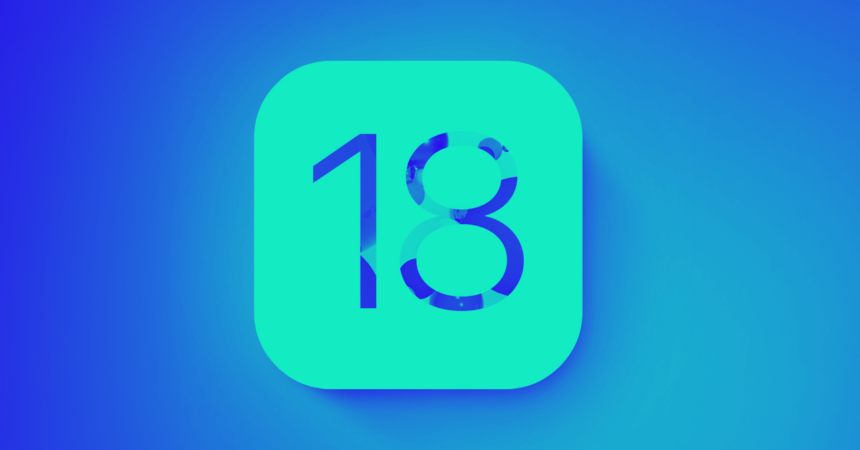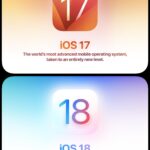Apple’s iOS 18 brings a host of new privacy features designed to keep your data secure and give you more control over your personal information. In this article, we’ll explore these new features and provide step-by-step instructions on how to use them effectively.
Introduction
With each new iteration of iOS, Apple continues to prioritize user privacy and security. iOS 18 is no exception, introducing several innovative features aimed at protecting your data. Whether you’re concerned about app permissions, password security, or overall device privacy, iOS 18 has something to offer.
Enhanced App Privacy Controls
One of the standout features in iOS 18 is the enhanced app privacy controls. Users can now lock apps behind Face ID, Touch ID, or a password, ensuring that only authorized individuals can access them. Additionally, you can hide apps in a locked folder within the App Library, providing an extra layer of security.
How to Lock and Hide Apps
To lock an app, go to Settings > Privacy > App Lock. Select the app you want to lock and choose your preferred authentication method. To hide an app, long-press the app icon, select ‘Remove App,’ and then choose ‘Move to App Library.’ From there, you can move it to a locked folder.
Improved Password Management
iOS 18 introduces a new Passwords app that securely stores all your passwords and provides alerts for compromised passwords. This feature ensures that you are promptly notified if any of your passwords are at risk, allowing you to take immediate action.
Using the Passwords App
Open the Passwords app from your home screen. Here, you can view all your saved passwords, check for compromised passwords, and update them as needed. The app also supports two-factor authentication for added security.
Advanced Data Privacy Settings
iOS 18 makes it easier to manage your data privacy with a revamped Privacy and Security settings menu. This menu allows you to control what information apps can access and how it is shared. You can also pair accessories with greater privacy, ensuring that your data remains secure.
Configuring Privacy Settings
Navigate to Settings > Privacy & Security. Here, you can adjust permissions for individual apps, manage location services, and control data sharing settings. Make sure to review these settings regularly to maintain optimal privacy.
AI-Powered Privacy Enhancements
Apple has integrated AI into iOS 18 to enhance privacy features further. For instance, the new AI-driven security interface for Bluetooth connections ensures that your device only connects to trusted devices, reducing the risk of unauthorized access.
Utilizing AI Security Features
To enable AI security features, go to Settings > Bluetooth > Security. Here, you can configure your device to use AI to manage connections and ensure that only trusted devices can connect.
Privacy in Messaging
The Messages app in iOS 18 has received several privacy-focused updates. You can now schedule texts, use any emoji or sticker with the Tapback feature, and add animated effects to your messages. These features not only enhance your messaging experience but also ensure that your conversations remain private.
Scheduling Texts and Using Tapback
To schedule a text, open the Messages app, compose your message, and then press and hold the send button. Select ‘Schedule Send’ and choose your desired time. For Tapback, simply double-tap a message and select your preferred emoji or sticker.
Conclusion
iOS 18’s new privacy features provide users with more control over their data and enhance overall security. By taking advantage of these features, you can ensure that your personal information remains protected. Stay updated with the latest iOS developments to continue benefiting from Apple’s commitment to privacy.
“Privacy is not something that I’m merely entitled to, it’s an absolute prerequisite.”
Marlon Brando