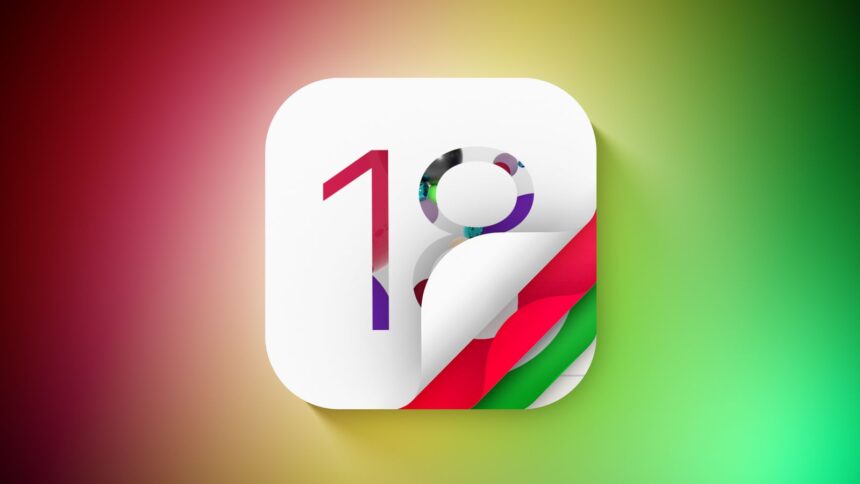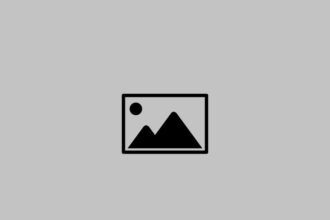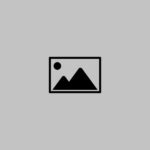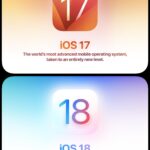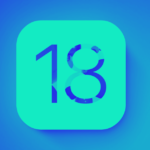Are you excited to try out the latest features of iOS 18 before its official release? Apple has made it possible for iPhone users to download and install the iOS 18 beta, giving you a sneak peek at what’s to come. In this guide, we’ll walk you through the steps to download and install the iOS 18 beta on your iPhone, ensuring you can enjoy the new features while being aware of potential risks.
Why Install iOS 18 Beta?
Installing the iOS 18 beta allows you to experience the latest features and improvements before the general public. Whether you’re a developer looking to test your apps or an enthusiast eager to explore new functionalities, the beta version offers a unique opportunity to get ahead of the curve.
Preparing Your iPhone for iOS 18 Beta
Before diving into the installation process, it’s crucial to prepare your iPhone to ensure a smooth experience. Follow these steps to get started:
1. Backup Your iPhone
Backing up your iPhone is essential before installing any beta software. This ensures that you can restore your device to its previous state if anything goes wrong. You can back up your iPhone using iCloud or your computer.
2. Update to the Latest iOS Version
Make sure your iPhone is running iOS 16.4 or later. To check, go to Settings > General > About. If you’re not on the latest version, update your device by going to Settings > General > Software Update.
Downloading the iOS 18 Beta
Once your iPhone is prepared, you can proceed with downloading the iOS 18 beta. Follow these steps:
1. Enroll in the Apple Developer Program
To access the iOS 18 beta, you need to be a member of the Apple Developer Program. If you’re not already enrolled, you can sign up on the Apple Developer website. Note that there is an annual fee for membership.
2. Download the Beta Profile
After enrolling, log in to your Apple Developer account and navigate to the Downloads section. Here, you’ll find the iOS 18 beta profile. Download the profile to your iPhone.
3. Install the Beta Profile
Once the profile is downloaded, go to Settings > General > Profile and tap on the iOS 18 beta profile. Follow the on-screen instructions to install the profile. Your iPhone will prompt you to restart to apply the changes.
Installing iOS 18 Beta
With the beta profile installed, you can now download and install the iOS 18 beta:
1. Check for Updates
After restarting your iPhone, go to Settings > General > Software Update. You should see the iOS 18 beta available for download. Tap Download and Install.
2. Follow the Installation Prompts
Follow the on-screen prompts to complete the installation. Your iPhone will download the beta software, which may take some time depending on your internet connection. Once downloaded, your device will restart to install the update.
Exploring iOS 18 Beta Features
After successfully installing the iOS 18 beta, you can start exploring the new features and improvements. Some of the exciting updates include enhanced privacy settings, new widgets, and improved performance. Keep in mind that beta software may contain bugs, so it’s essential to report any issues to Apple to help improve the final release.
“The only way to do great work is to love what you do.”
Steve Jobs
Reverting to a Stable iOS Version
If you encounter significant issues with the iOS 18 beta, you may want to revert to a stable iOS version. Here’s how:
1. Restore from Backup
Connect your iPhone to your computer and open iTunes (or Finder on macOS Catalina and later). Select your device and choose Restore Backup. Select the backup you created before installing the beta and follow the prompts to restore your iPhone.
2. Remove the Beta Profile
To stop receiving beta updates, go to Settings > General > Profile and remove the iOS 18 beta profile. This will ensure that your iPhone only receives stable iOS updates in the future.
Conclusion
Installing the iOS 18 beta on your iPhone allows you to experience the latest features and improvements ahead of the official release. By following the steps outlined in this guide, you can download and install the beta safely and efficiently. Remember to back up your device, enroll in the Apple Developer Program, and be prepared for potential bugs. Enjoy exploring iOS 18 and all it has to offer!